¶ Board Feature
To access the Board, click where the arrow is pointing. The Board shows all the cards linked to a vechile in their different stages of the repair process.
From here you can search for a Card by
- Card Number
- Vehicle Owner
- Part Number
- Rego
- Make
- Model
- Insurer
- Assigned
- Status
Note: Repair-shop lets you customise the Status heading name and the order in which they appear to add, remove or Rename these to something that suits your business operation. Its flexible and easy to manage.
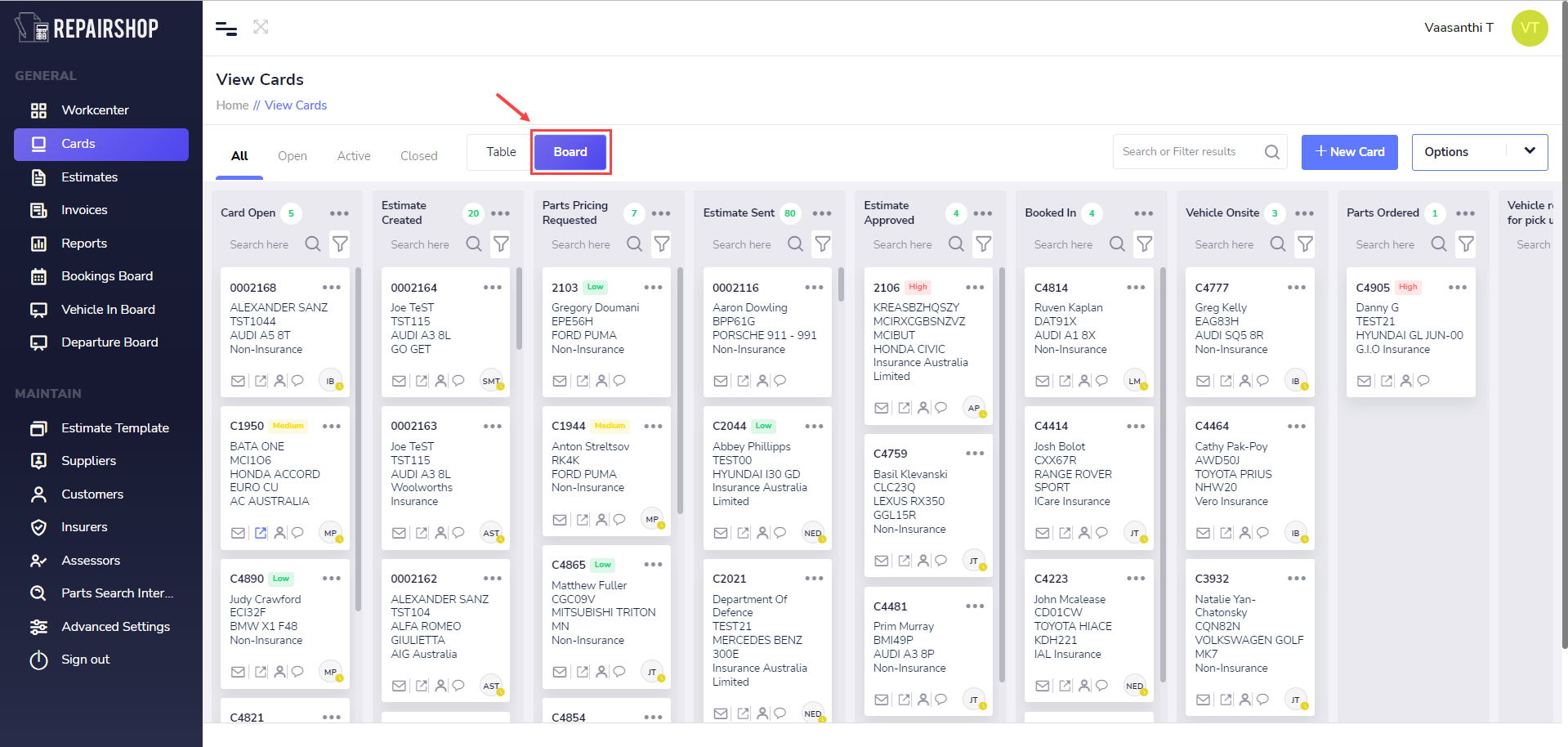
¶ How the Board view works
The Board view allows you to see the different stages to where the cards are being assessed. This is done through columns and headings.
¶ Card Information
In each Card, information about the Card Number, Vehicle Owner, Registration Number, Make, Model and Insurer is shown, letting you quickly see some information about it.
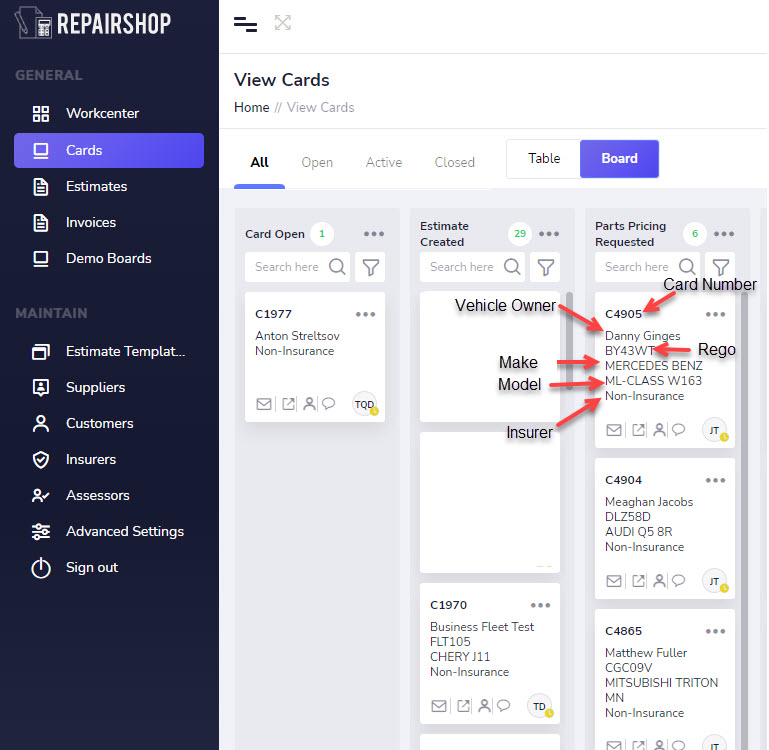
¶ Icons
Underneath the Card information are the notification icons. This includes the Email Notification Icon, Integration Icon, Task Assignment, and First two initials of the person who the card is assigned to.
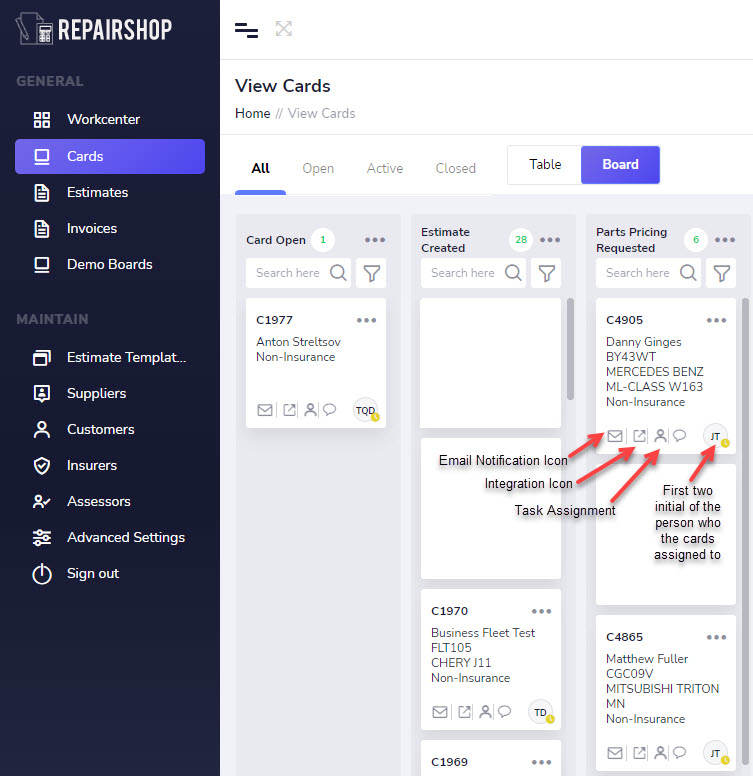
¶ Card Sub-Menu Actions
In each card there are more ways to interact with it that include, setting a priority, assigning it to another person, setting a Card mode, Open options, Adding and Deleting.
¶ Set a Priority
By hovering over Set Priority it allows you to set the priority of the job. The priority comes in three options: High, Medium, and Low.
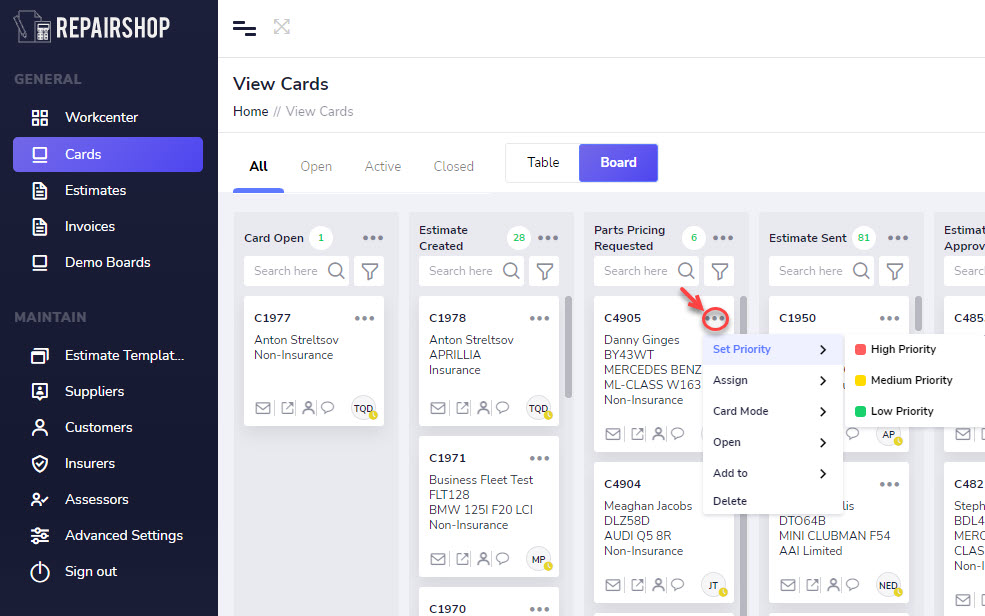
This is how the priorities appear on the cards after selecting a priority.
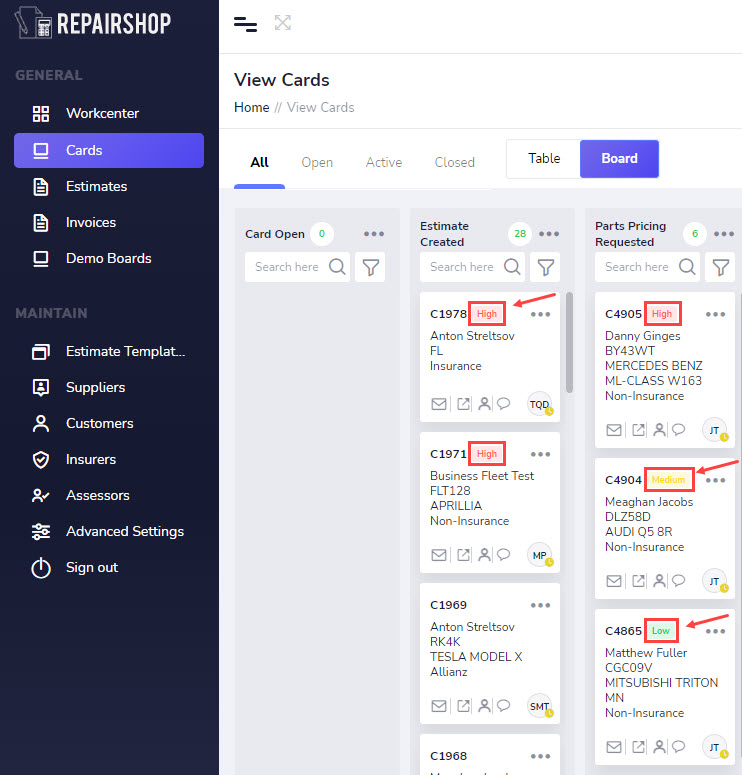
¶ Assign To
The Assign tool shows the names of people who you can choose to be assigned the card.
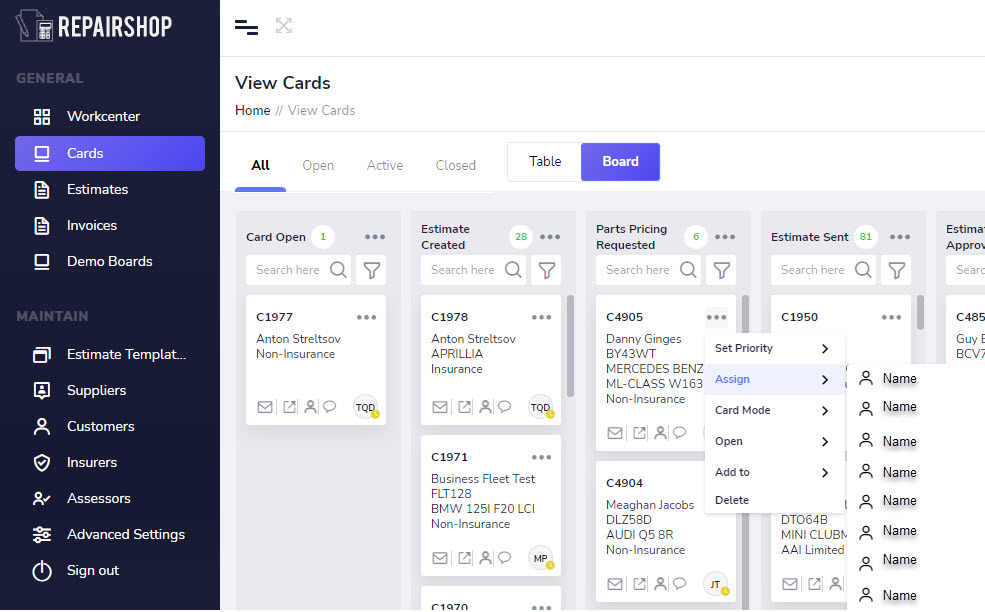
¶ Card Mode
You can further organise the Card into a secondary category of Active or Closed to take advantage of the second level filtering which can be used to see only cards Marked as Active or those Marked as Closed.
Tabs to the right of ALL and OPEN allow you to see the cards also after using this action.
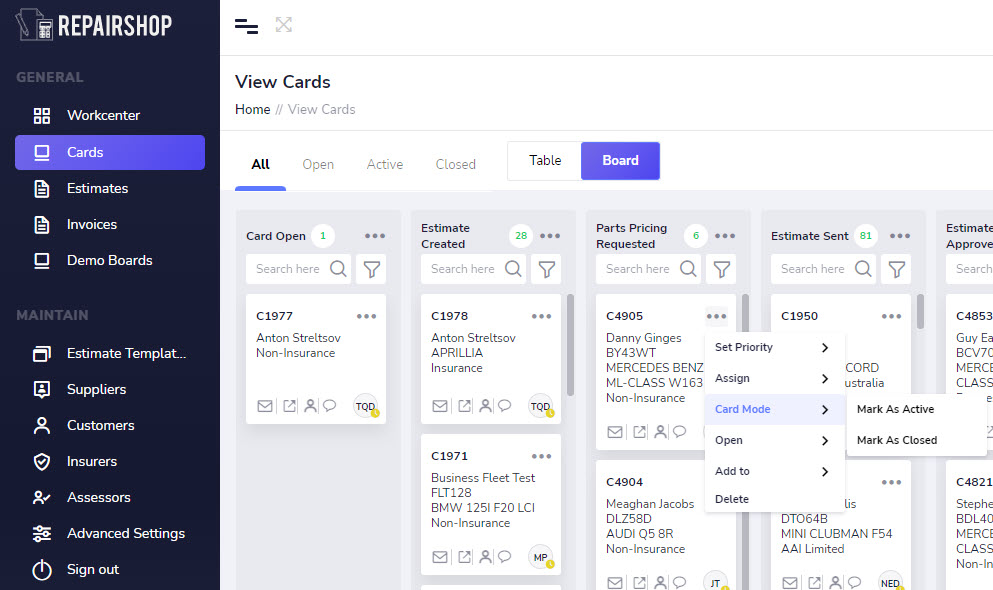
¶ Open
Open lets you either open the card in a new tab and or window in the browser. This can be a benefit as you’re able to have multiple cards open at once.
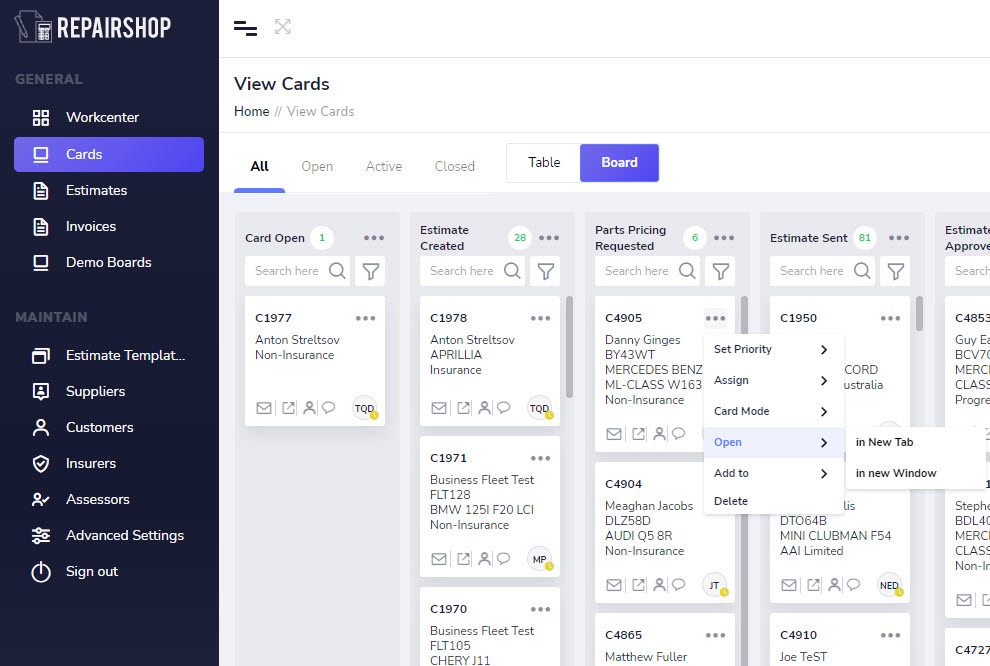
¶ Add To
The Add to option lets you add the card to other boards in Repair-shop.
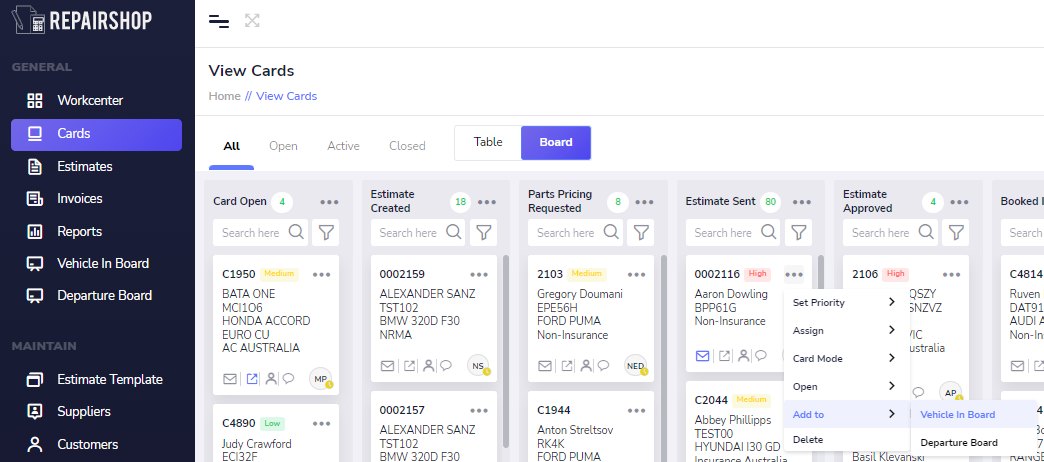
¶ Delete
The Delete option allows you to delete the Card and all of its linked items.
NOTE: Deleting a card is not a reversible action. You will prompted and shown any Estimates, Supplements, Parts Orders or Invoices found to be linked to this card.
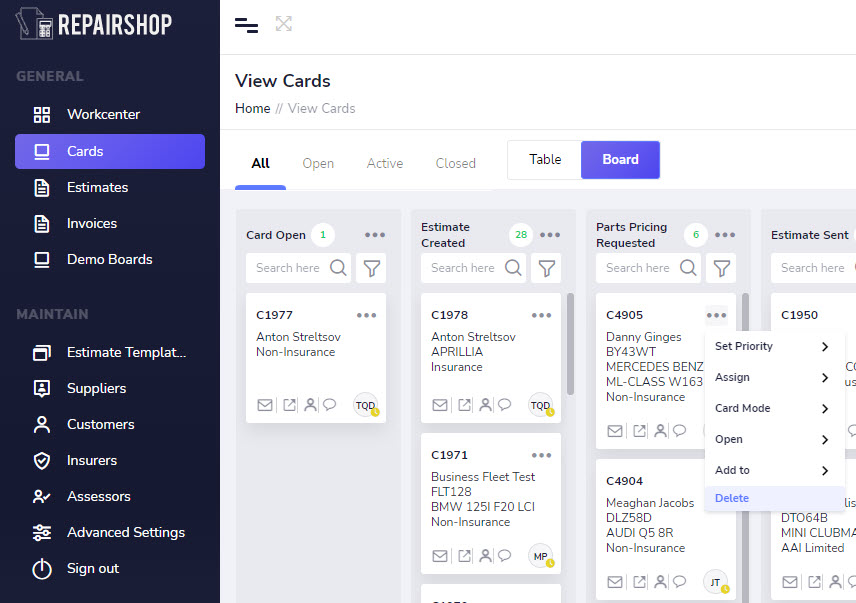
¶ How to customise card status names for your business
Cutomising status in Repairshop is the start of setting up a workflow for your shop naming each stage the way you want.
This works great for small to mid size shops wanting to set standards on how a job is carried out start to finish or those just wanting with something simple to track jobs from the tiem the estimate is created to the time you invoice.
For those looking for Workflow automation, the Cards section has some advanced features to gte your started. Contact support to schdule some training on how to set this up.
The video below shows you how to create, rename and delete a status name.
Note: After saving changes be sure to refresh your page to see the new Status names.