¶ How to create your first Estimate
We have made creating a simple estimate easy. When you want to create a simple estimate you will need to start it by clicking on New Card button in the Workcenter or from the Cards section.
What is a new card you ask. Check out our explainer below What is a Card?
Starting a New Estimate from the Workcenter on a PC is easy. Click on New Card button to start.
See out video on how to quickly create a Card for Private estimate to get Started.
Starting a New Estimate from the Workcenter on a Mobile Phone is easy. From Workcenter click on the New Card button to start.
Watch this video of a new Card and Estimate being created from a mobile phone.
¶ How to create an Estimate with NTAR / LTAR times
Creating an Estimate for an Insurer using an NTAR or LTAR schedule is easy. We make adding NTAR/LTAR allowances and calculating Materials easy. Repair-shop calculates the latest rates for you, all you do is mark the allowance on a line by line basis.
If you do regular estimates using these schedules across a range of different insurers then your can setup these insurers in Repair-shop to apply the same or different hourly rates for each.
The video below will show you how to Create an estimate with a schedule and also how to apply the allowances on particular items. (Tip: Check out the Right-click menu when you use your PC's mouse.)
¶ How to create an Estimate with Funny time
Creating an Estimate for an Insurer using Funny Time is easy. Repair-shop comes preloaded with industry best practice times guide for you to use and even allows you to add your own. The preloaded times are comprehensive.
If you do regular estimates using funny time across a range of different insurers then your can setup these insurers in Repair-shop to apply the same or different hourly rates for each.
The video below will show you how to Create an estimate with funny time.
¶ How to Send a Parts Request to a supplier by email
After you have created a Estimate, the next step is to get pricing for the parts. If you still send a email request to your supplier network to get pricing, Repair-shop makes it easy to send an email out to your supplier from the system to their email address. Your suppliers can reply to the email with your priced quote attached (in PDF) and Repair-shop will automatically add it to the correct Estimate it was sent from and notify you when it arrives. This can help cut down time spent in your Inbox searching for suppler emails.
The video below will show you how in 3 easy steps you can send this.
Note: Emails send from Repairshop use your unique business name as the email name and the repair-shop domain. For example emails sent to your supplier are shown to be sent by “myshopname@e.repair-shop.com.au”. Your supplier will need to be notified to expect this and to click on reply from their inbox to attach the PDF parts pricing quote in the email for the above to work automatically.
¶ How to Send a Parts Request to supplier by PARTSSEARCH.com.au
After you have created a Estimate, the next step is to get pricing for the parts. If you don't currently send out pricing requests by email, your second option is to send it to Partssearch. We can push the details of the parts list, Make and model and VIN of the vehicle electronically, where you then can invite your network of OEM, Aftermarket or Used parts suppliers to quote on the best price. After you have the List price or picked your best price, you can send it back from Partssearch into Repairshop where it will appear quickly to allow you to continue finalising the Estimate or Supplement.
The video below will show you how in 3 easy steps you can send this.
Note: Sending to Partsearch requires you to have a Partssearch account registered first and connect the apps together.
Note: For shops with multiple locations. Repairshop allows you to set user accounts with permissions to send to a particular shop location from those registered in Partssearch, that way the delivery address is automatically pushed through with each pricing request or order made. This helps reduce mistakes, making it easier if you have a central parts management team ordering for all your shops or if your shops each have their own parts ordering staff.
To register an account with Partssearch go to www.partssearch.com.au
¶ How to create a Supplement
Creating a Supplement to add to your Estimate is easy, simply click on the Options button and select Add Supplement and an additional tab called SUPP-Items List with a sequence number at the end of the name appears next to EST-Items List. Continue to write your supplement for the insurer. All supplement costings are added to the complete invoice automatically when its ready to be created.
The video below shows you how to create a supplement.
¶ How to Send a Customer a Private Quote to their Email
Having your customers email address at the beginning of create a New Card process makes it easy to send them a copy of their quote by email if that is their preference.
The video below will show how easy it is to send in a couple of steps.
Note: Emails send from Repairshop uses your unique business name as the email name and the repair-shop domain. For example emails sent to your customer are shown to be sent by “myshopname@e.repair-shop.com.au”. Your customer will also see your Business name in the Email Subject line to know its from you.If you want to confirm the quote by email ask them to click on reply in the email and the message will automatically appear in the Activity List along with any attachments they add.
¶ How to Send a Customer a Private quote by SMS to their Mobile
Having your customers Mobile number at the beginning of create a New Card process makes it easy to send them a copy of their quote by SMS if that is their preference. The SMS sent contains a unique link that allows the customer to open up your estimate (secure unique link created) on their mobile phone and allows them to send back text on the same message thread which is automatically added to the Activity list of the Estimate it was sent from.
The video below shows how easy it is to send the estimate by SMS from the Estimate page.
Note: SMS sending needs to be enabled on your account. You can do this from Advanced Settings > Billing > Settings. Charges apply only when you send and receive. You can enable and disable the feature or chose when and when not to send an SMS during the process of preparing to send the estimate to the customer.
SMS Messaging Outgoing - Charged at $0.10 per SMS (Ex GST) & Billed Monthly
SMS Messaging Incoming - Charged at $0.02 per SMS (Ex GST) & Billed Monthly
¶ How to Send your Estimate to an Insurers Email inbox
For insurance companies that require you to send the estimate and images of the damage and repair to an dedicated Email address. Its recommended to setup the Insurer in Parts search and add the email to the Claims Email section so that all future estimates have this email address automatically appear. Alternatively if its a one of you can also add it at the time you send it.
The video below will show how easy it is to send in a couple of steps.
¶ How to create an Excess Invoice from an Estimate for a Customer to Pay
After you have created a New card and insurer has approved the repair. You can create an Excess invoice, print it or send it to them by email for Payment.
The video below will show how easy it is to create an Excess Invoice in a couple of steps.
¶ How to Print a Customer receipt for an Excess Payment
After your customer has paid their excess. You can create an Excess invoice receipt to print it or send it to them by email as confirmation of Payment.
The video below will show how easy it is to create an Excess Invoice Receipt in a couple of steps.
¶ How to Assign a Job Card to a Tech that uses his Phone to start Repairs
Once a job has been booked in and the vehicle is on-site ready to start the repair process. You can easily assign the Job Card to Strippers and Fitters, Panel Technicians, Paint Technicians, Detailer's or staff in the office as the repair progress's through. Each person that is assigned the the Job Card/Card can mark completion of tasks, create their on tasks, add notes, comment as themselves in real-time and take photos all while a log of all the activity is automatically kept in the activity list of the card.
The video below shows you how to assign a Card from the office to a tech on the floor viewing Repair-shop on their phone and also how a tech can assign it back to another tech or office staff member after they have completed their tasks.
Note: Changes in assignment of Cards to others is automatically updated on all active devices (PC's, tablets, Mobiles) to minimize accidental cross over of work on a task being logged at the same time.
Technicians using Repairshop on their mobile phone or tablet aren't required to install an app from any app store. Just click on your phones web browser, type in repair-shop.com.au and login with your account credentials.
¶ How a Tech ticks of the work that they complete on Repairs
Your Technicians on the floor can view the digital job card from their tablets, mobile phones or a central PC and interact with the list of items quoted in the repair. This serves as checklist that can help your business improve on quality control, as when they tick a checkbox, the system logs which user actioned it and displays it back for them to view. This method or recording can also can help when in the future you are searching back for job activity with warranty enquires.
Digital Job cards are not a “Clock on/Clock off” system. It simply records the Name of the person, date and time that the check box was ticked. This information along with cost of the line item can help managers get better insight of cost vs profit in reports.
The video below shows a Technician ticking off items in the list of the digital job card.
Note: Digital Jobs cards also allow you mark all and also to split the percentage of time spent on a item in the list. This can help over time with reporting on profit by comparing labour cost vs estimated cost on a per job basis.
Technicians using Repairshop on their mobile phone or tablet aren't required to install an app from any app store. Just click on your phones web browser, type in repair-shop.com.au and login with your account credentials.
¶ How a Tech assigns a Job Card back to the Office or another Tech
We make it easy for your Technicians to assign a card to another technician after they have completed their tasks.
The video below shows how this is done from a mobile phone.
Technicians using Repairshop on their mobile phone or tablet aren't required to install an app from any app store. Just click on your phones web browser, type in repair-shop.com.au and login with your account credentials.
¶ How to create a complete Invoice from a finalised job from Estimates
Once you are ready to invoice for the completed job, you can easily create a complete invoice that includes the primary estimate and supplements all in one quick step.
The video below explains the action to run to generate the invoice from the primary estimate.
¶ What is a Card? Explanation here.
Repair-shop creates a Card for every estimate be it a simple or complex estimate. This is because a Card in Repair-shop acts as the primary reference that opens up it features to allow it to be used for so much more than just an estimate.
When your looking to expand out its features like give your staff individual accounts, assign them tasks or vehicles to work on, track parts on site, calculate vehicle repair progress to display in the workshop digital boards to help you mange your business better.
For top level customer service cards let you book in vehicles easily, cater for customers as individuals, business or business fleet types, provide them SMS updates on progress on the repair of their vehicle at anytime online using web page links. These awesome features all help in reducing your calls in the office.
CARD & ESTIMATE - SIMPLE
Estimate and Supplements can be easily created for private and insurance customers with invoicing if that's all you need.
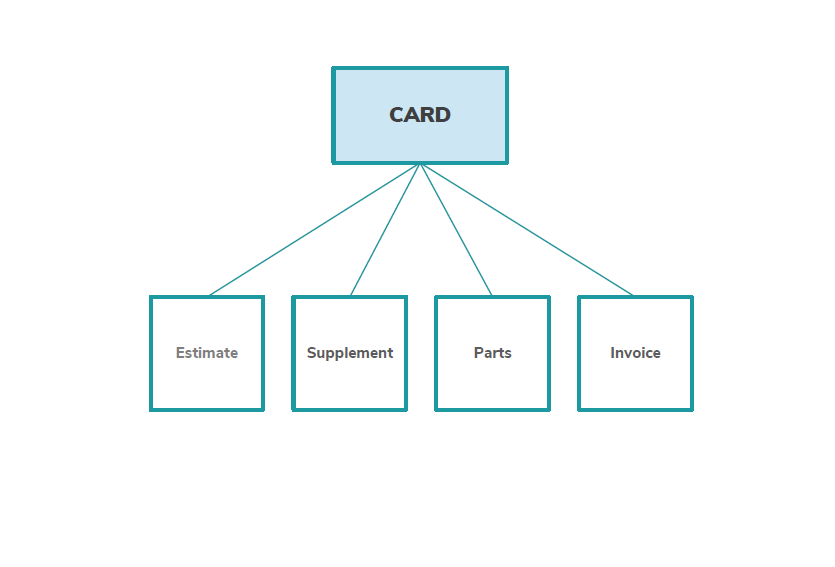
CARD & FULL FEATURE RELATIONSHIPS
Estimates, Supp's, Parts with Job cards to assign to staff, provide viability and display vehicle in on Digital Boards in the Workshop to help manage production with invoicing, reporting
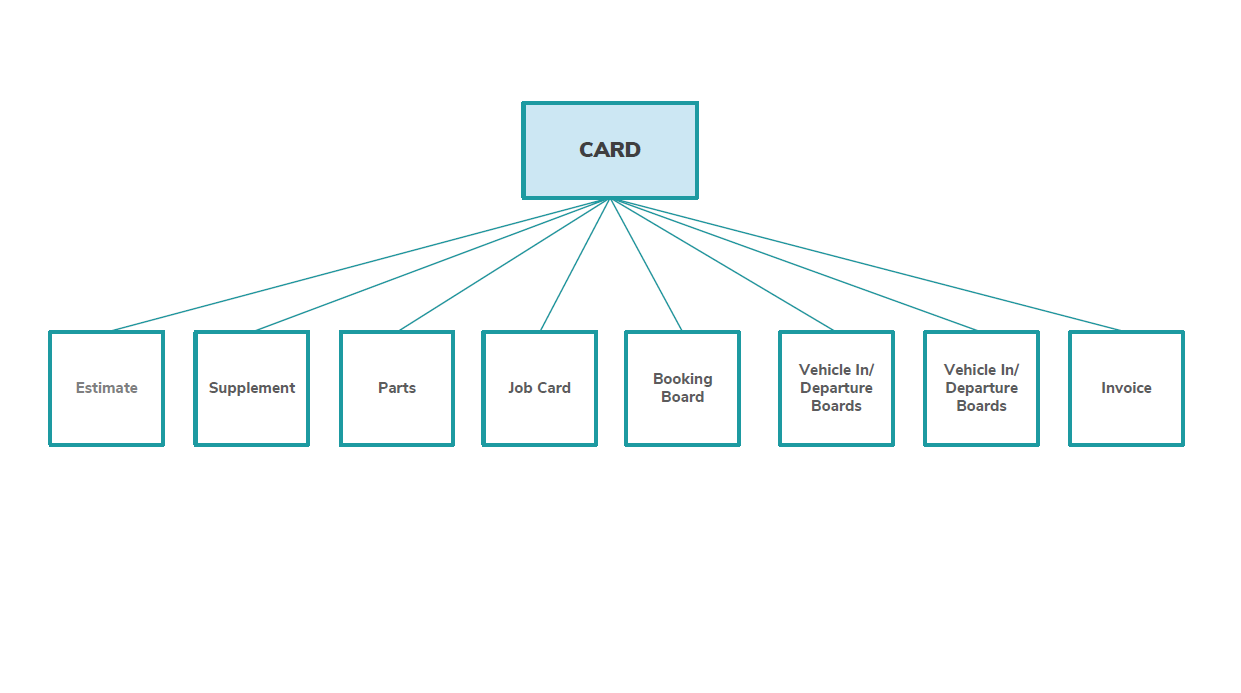
¶ How to Enable and Disable demonstration data to learn how to use Repair-shop
Repair-shop lets to use demo data as part of your account by loading 20 Cards/Estimates in the system at different stages in the repair process to help you get an idea of some of Repairshop's features and lets you make changes to these jobs and estimates. You can then easily have them removed in one quick step.